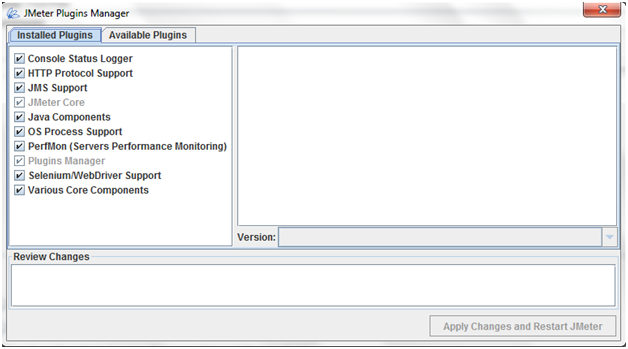What is a mindmap?
How to draw a mind map
Tony Buzan the "Father of Mind Mapping" suggests the steps below:
1. Start in the centre of a page.
Why? Because starting in the centre, gives your brain freedom to spread out in all directions and to express itself more freely and naturally.
2. Use an IMAGE or PICTURE for your central idea.
Why? Because an image is worth a thousand words and helps you use your Imagination. A central image is more interesting, keeps you focused, helps you concentrate, and gives your Brain more of a buzz!
3. Use COLOURS throughout.
Why? Because colours are as exciting to your Brain as are images. Colour adds extra vibrancy and life to your mind map, adds tremendous energy to your Creative Thinking, and is fun!
4. CONNECT your MAIN BRANCHES to the central image and connect your second and third level branches to the first and second levels, etc.
Why? Because your Brain works by association. It likes to link two (or three, or four) things together. If you connect the branches, you will understand and remember a lot more easily.
5. Make your branches CURVED rather than straight-lined.
Why? Because having nothing but straight lines is boring to your Brain.
6. Use ONE KEY WORD PER LINE.
Why? Because single keywords give your mind map more power and flexibility
7. Use IMAGES throughout.
Why? Because each image, like the central image, is also worth a thousand words. So if you have only 10 images in your mind map, it’s already the equal of 10,000 words of notes!
PRO TIPS
Mind maps can be used in all the test stages from test planning to test case execution. They can be used for:
Test case design
Traceability mindmap
You can use mind maps anywhere and everywhere!
Below is a mindmap for "App store compliance-iOS":
Tools
About the Author
Prashant Hegde is a passionate tester. He leads the QA team in Razorthink software and ensures that the products he works on meet the highest standards in tight schedules and deadlines. Prashant loves to write and he has authored articles for leading software testing magazines. He writes a blog on best practices in software testing in his spare time. Prashant is a gamer, a biker, and an author.
Follow Prashant on his website - prashanthegde.in
Subscribe to his blog – guide2mobiletesting.blogspot.com
A mind map is a diagram used to visually organize information. It can be
called a visual thinking tool. A mind map allows complex information to be
presented in a simplified visual form. A mind map is created around a single
concept. The concept is represented as an image in the centre to which the
associated ideas are added. Major ideas are connected directly to the central
concept, and other ideas branch out from those.
Mind maps are great for note taking, planning, studying, brainstorming,
etc. The term 'mind map' was first used by Tony Buzan in 1974. I drew my
first mind map when I was in school. I preferred mind mapping over text notes
and it proved to be a great aid to revise and recall the concepts quickly. This
is because the information in mindmap is structured in a way that mirrors
exactly how the brain functions - in a radiant rather than linear manner. A Mind
Map literally ‘maps’ out your thoughts, using associations, connections and
triggers to stimulate further ideas.
How to draw a mind map
Tony Buzan the "Father of Mind Mapping" suggests the steps below:
1. Start in the centre of a page.
Why? Because starting in the centre, gives your brain freedom to spread out in all directions and to express itself more freely and naturally.
2. Use an IMAGE or PICTURE for your central idea.
Why? Because an image is worth a thousand words and helps you use your Imagination. A central image is more interesting, keeps you focused, helps you concentrate, and gives your Brain more of a buzz!
3. Use COLOURS throughout.
Why? Because colours are as exciting to your Brain as are images. Colour adds extra vibrancy and life to your mind map, adds tremendous energy to your Creative Thinking, and is fun!
4. CONNECT your MAIN BRANCHES to the central image and connect your second and third level branches to the first and second levels, etc.
Why? Because your Brain works by association. It likes to link two (or three, or four) things together. If you connect the branches, you will understand and remember a lot more easily.
5. Make your branches CURVED rather than straight-lined.
Why? Because having nothing but straight lines is boring to your Brain.
6. Use ONE KEY WORD PER LINE.
Why? Because single keywords give your mind map more power and flexibility
7. Use IMAGES throughout.
Why? Because each image, like the central image, is also worth a thousand words. So if you have only 10 images in your mind map, it’s already the equal of 10,000 words of notes!
PRO TIPS
- If a mind map is getting too big or complicated try splitting it.
- Do not use long detailed sentences in mind maps. Using one word per line improves clarity and understanding. Using single keywords will make your mind maps more powerful and flexible.
- Develop your own personal style of mind mapping.
Mind maps can be used in all the test stages from test planning to test case execution. They can be used for:
- Test Planning
- Requirement analysis
- Impact analysis
- Task allocation
- Test case design
- Traceability
- Test reporting -Quick test reports
While test planning, you can draw an initial mindmap keeping in mind the list
of tasks, schedules, tools, roles, responsibilities, milestones,etc.
Present the mindmap and discuss it with your stakeholders. Modify the mindmap if
any changes are required. One thing you will love about mind maps is its
flexibility to adapt to changes. All you might have to do is to add or remove a
node/branch. This flexibility might not happen when you draw on a paper, but
mind mapping software assists any changes easily.
The final mind map shows you the scope of testing in one glance. This mindmap
can be used as a blueprint and later converted into a plan. This ensures that no
test activity is missed.
Mind maps are an efficient way of creating lean test cases. It reduces the
time required for creating test cases yielding better results. Mindmaps are very
easy to maintain and are flexible to changing requirements.
Draw branches from every user story/epic and associate all its
functionalities as sub-nodes.Start adding test ideas/test case for each
functionality.
I created a mindmap covering test ideas for the major functionality. My team
started to expand the mindmap by branching out more and more test ideas. We kept
adding new nodes when we found unique scenarios that uncovered the bugs during
our test sessions. This drastically increased our test coverage.The final
mindmap can be used as the basis for test case document or it's cool if it's
used as it is.
The good result of mind mapping is that you generate more ideas when drawing
them. Collaborative mind mapping with the team gives you the best results.
A traceability matrix is an essential tool for every tester to analyse and
improvise the test coverage. You can use a mindmap instead of a tabular
traceability matrix.
To create a traceability mindmap - add nodes of all the Epics. Draw branches
from every module and associate all its user stories as subsequent nodes. Now
link the test cases for all functionality. You can link the requirement number
of the test management tool.
This ensures that you have not missed out writing test cases for any user
story. This mindmap gives you the birds-eye view of your test coverage. You can
identify the areas where you need to strengthen your coverage.
Below is a mindmap for "App store compliance-iOS":
Tools
There are tons of commercial and open-source tools that let you visualize
your ideas as a mindmap. I prefer the following tools:
- Xmind(Windows/Mac/Linux)- Probably the most popular and free mind mapping tool.
- Coogle(Web app) - Coogle is a web app that lets your team collaborate and work on a single mindmap.
The use of mindmaps is getting popular with agile testers and lean test
practitioners. When will you start using mindmaps?
About the Author
Prashant Hegde is a passionate tester. He leads the QA team in Razorthink software and ensures that the products he works on meet the highest standards in tight schedules and deadlines. Prashant loves to write and he has authored articles for leading software testing magazines. He writes a blog on best practices in software testing in his spare time. Prashant is a gamer, a biker, and an author.
Follow Prashant on his website - prashanthegde.in
Subscribe to his blog – guide2mobiletesting.blogspot.com